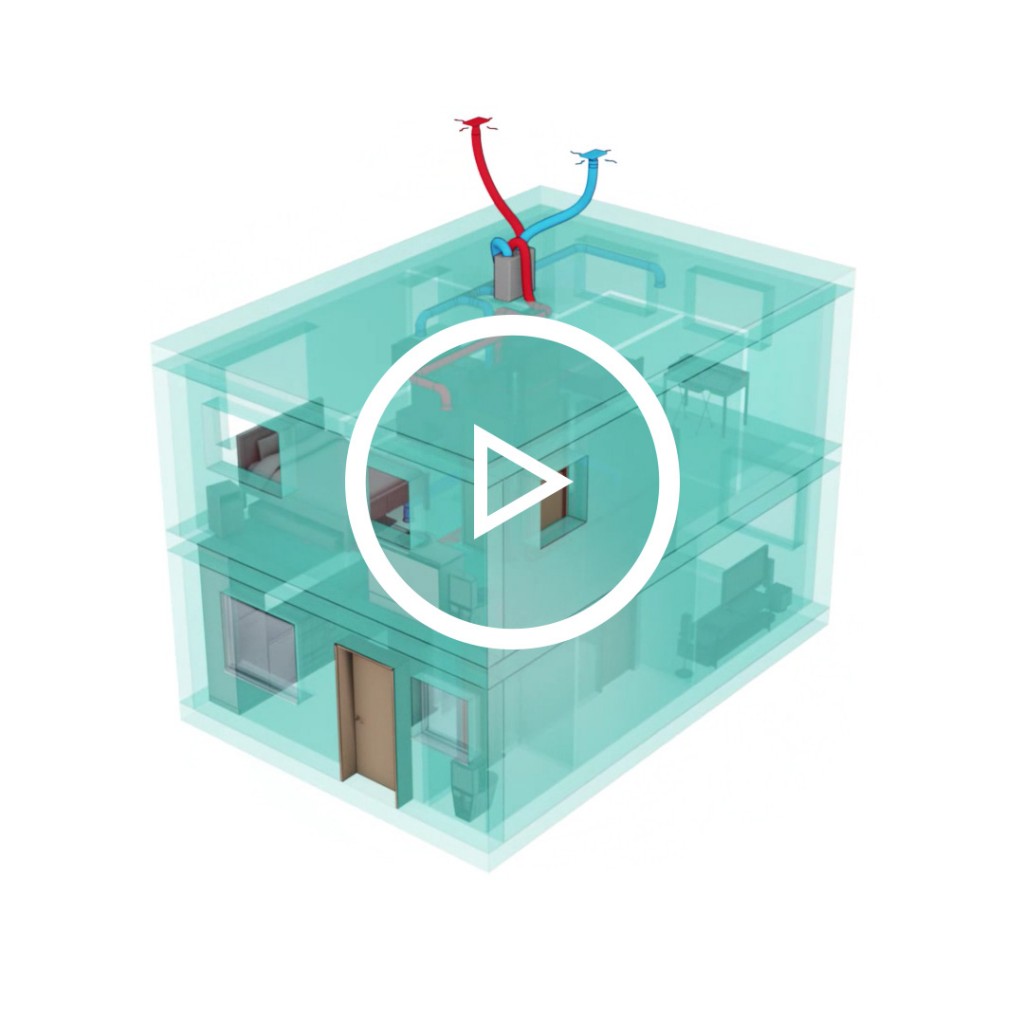Look for BIM objects in our catalogue and download the ones that meet your specific needs.
Our BIM objects in three simple steps
| |
|
|
| Register or log-in to begin | Look for BIM objects and choose those you need | Download BIM objects and add them to your project |
Discover all you can do with our BIM objects
There are several ways to include our BIM objects to your projects:
-
Via series
In the catalogue section you’ll find a small icon “BIM” next to the series. By clicking this button you will be able to download the corresponding BIM object, both for configurable and simple series. When clicking the button, a pop-up will appear asking for the family of products you want to download, the language (it should correspond to the language of the available Revit® software) and the Revit® software version.
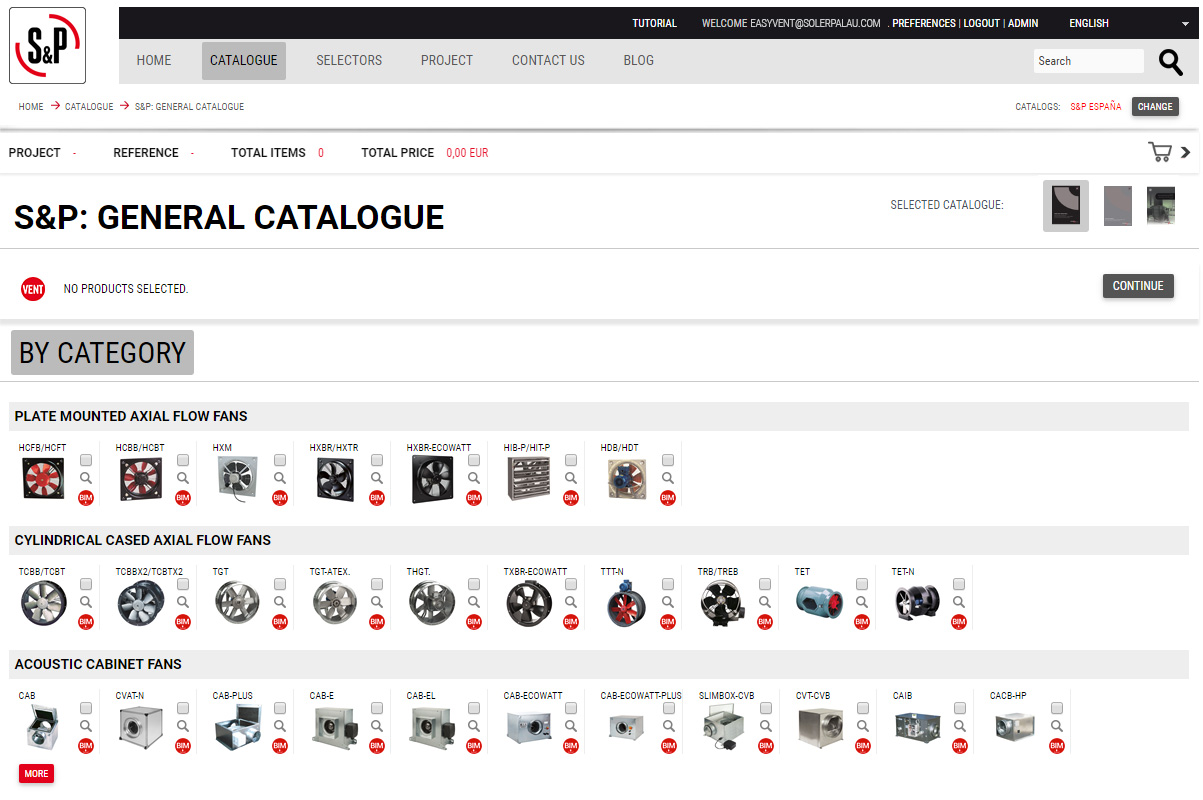
Once those parameters are selected, a zipped file will download with the necessary files.
-
Via product when a working point is selected
When a working point is selected in the product page, accessing via catalogue or via selection, the same BIM icon we have seen in the series will appear. Through this button, we can download the BIM object of the specific product we are visualising with all the data from the specific working point we have previously selected. In this case, we only need to specify in the pop-up the language and the Revit® software version.
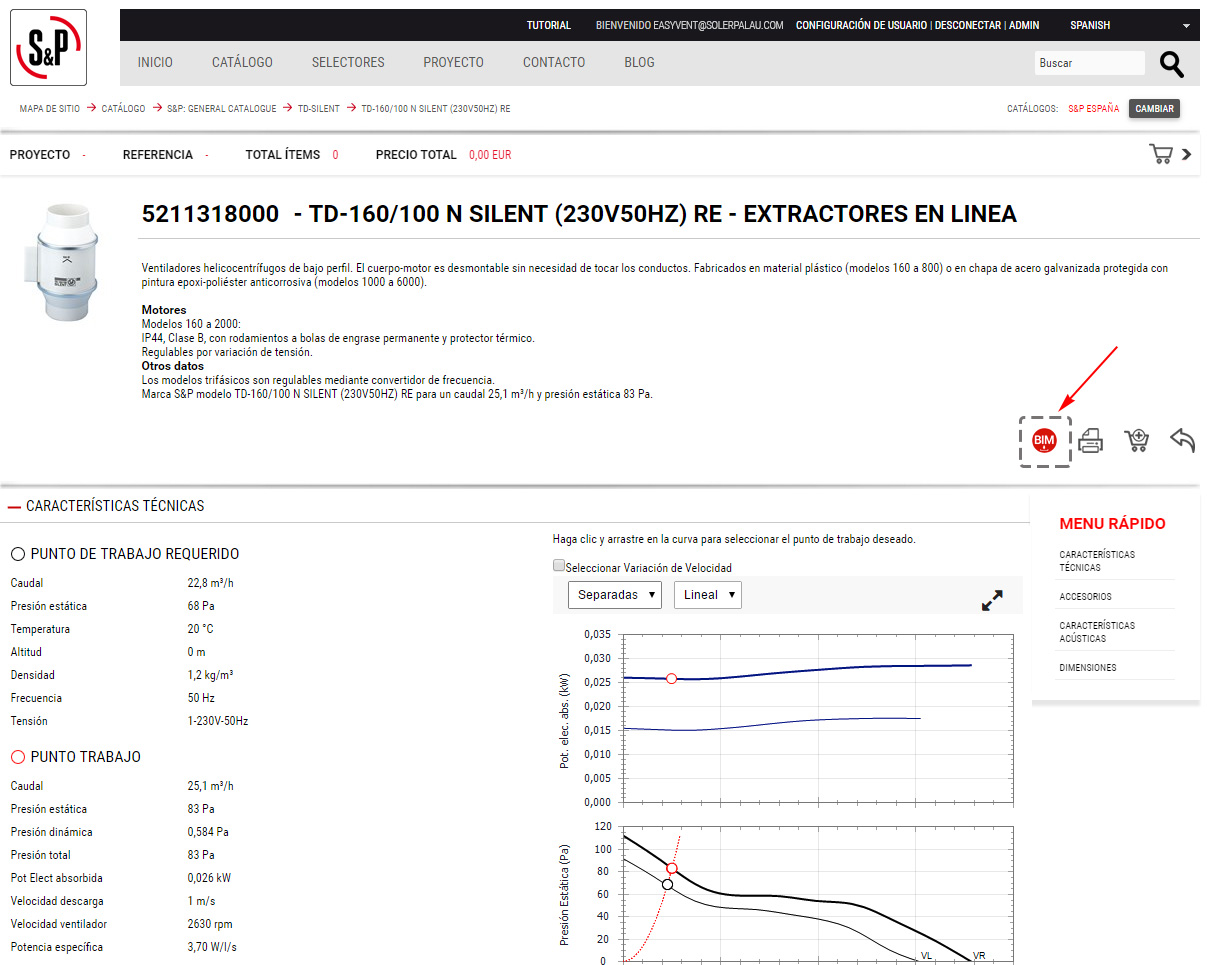
As in the previous case, when specifying this parameters, a zipped file will download with the necessary information to add to your Revit® software Project.
-
Via project
In case of having a project with several products already selected, we can download all the available BIM objects of your project all together. We only need to go to “Project” and click the BIM icon that appears in this page, as in the previous cases a pop-up will appear and we will need to select the language and the Revit® software version.
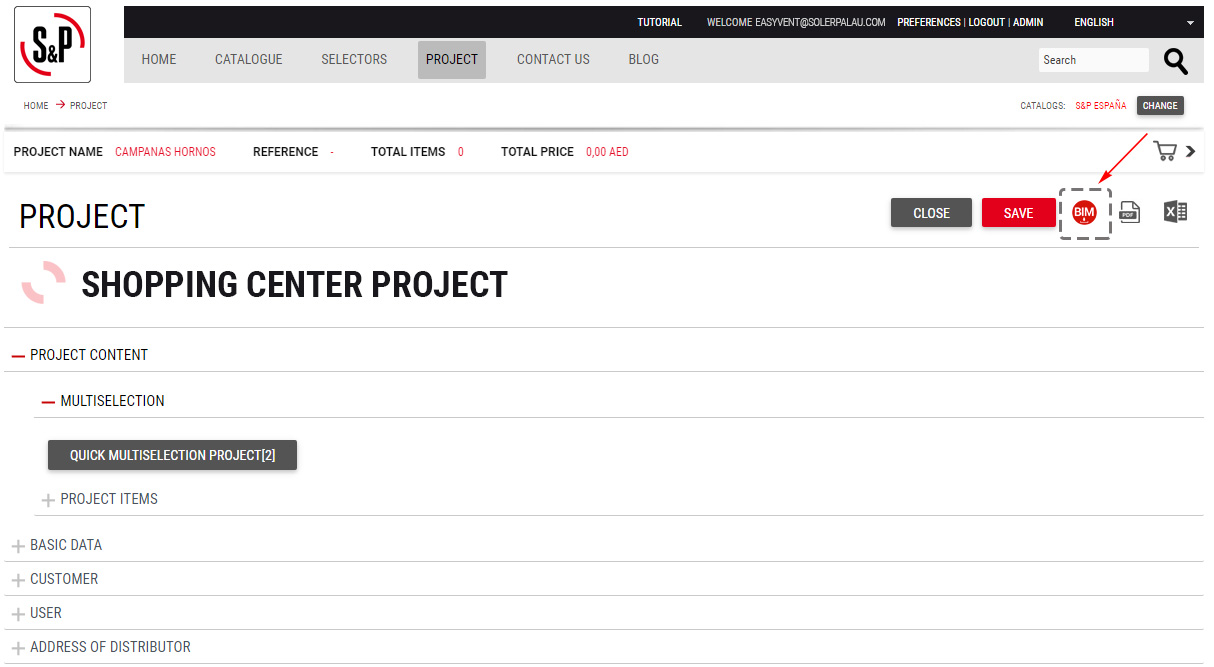
If you still have doubts of all the potential of downloading BIM objects, we encourage you to have a look to this short video we have prepared in which you will see the result of a Project in Revit® software using BIM objects of a ventilation system from S&P.
Once the BIM objects have been added to your Project in Revit® software, links have been enabled in the product attributes to ease the access and rectification of the data in any moment:
- S&P Website – www.solerpalau.com
- Technical file of the specific product added to Project linked to EasyVent.
- Direct link to your project in EasyVent.
In this last case, you have to take into account that you have to create for yourself the project or have full access to a shared project (in the Share this project section in EasyVent). In the case of having read-only access, you will only be able to visualise the data of the project, you won’t be able to modify them.